Kindle Buffet: Find and download the best free books, magazines and newspapers for your Kindle, iPhone, iPad or Android (4 page)
Authors: Steve Weber
Tags: #books, #free books, #kindle, #kindle books, #public domain books

Go Launcher’s homepage is
http://golauncher.goforandroid.com/
.
*************************
T
IP:
Altering the Kindle Fire interface may make things a bit confusing for you at first. It’s best to master all of the default settings from the Amazon interface and then to expand your options as far as looks go, if you prefer.
*************************
T
he interface on Go Launcher EX is designed for any Android device, so it includes icons related to cellular phones, which you can remove.
Y
ou’ve surely heard the name. Angry Birds is a game that allows you to enjoy some classic, addicting arcade-style gaming on your Kindle Fire. It’s free, and you can download it instantly from the Amazon App Store. Kids of all ages enjoy this one, and it can make long road trips more tolerable.
TIP:
Many apps, Angry Birds included, have a free version that contains advertising, and a paid version without ads. If you really love the free version, it’s hard to resist buying the paid version for a few dollars more. But this free/paid system enables you to sample almost everything without risking a dime.
S
ome of the utilities available for the Kindle Fire keep you safe and make it easier to get the most out of it. Here are a few to consider.
N
ot too many years ago, people using the Macintosh operating system enjoyed bragging that they were free of viruses and malware. Nowadays, this type of scourge is affecting Mac users, too, and Android isn’t immune either.
Kaspersky has consistently gotten good reviews for its antivirus products for mobile devices. You’ll have to download it from their website, however.
TIP:
There are free anti-virus applications on the Amazon App Store and on other sites, so it pays to shop around.
T
he Kindle Fire needs a Wi-Fi to connect to the Internet and, sometimes, you need a bit more information than the Settings panel gives you. This is where Wi-Fi Analyzer Free really shines. It gives you a great deal of information on the wireless networks around you, including a meter that shows you their strength. This makes it a lot easier to find the sweet spots in some buildings where the Wi-Fi might work better than in others. It also allows you to see how many networks are in your area and whether or not yours may be on a channel that is too crowded.
T
he
imo
app allows you to connect to multiple types of instant-messaging services. You won’t have voice chat on it, but you can certainly text chat all you want, making it a great choice for anyone who uses these services for work or pleasure.
The imo app is compatible with:
- AIM
- Facebook Chat
- Google Talk
- ICQ
- Jabber
- MSN
- MySpace Chat
- Skype
- Yahoo
Sometimes, the best thing about a Kindle Fire is that it lets you get away from your desktop computer and still enjoy everything the Internet has to offer. With imo, you can be sure that you don’t miss any important messages when you get away from your desk for a while!
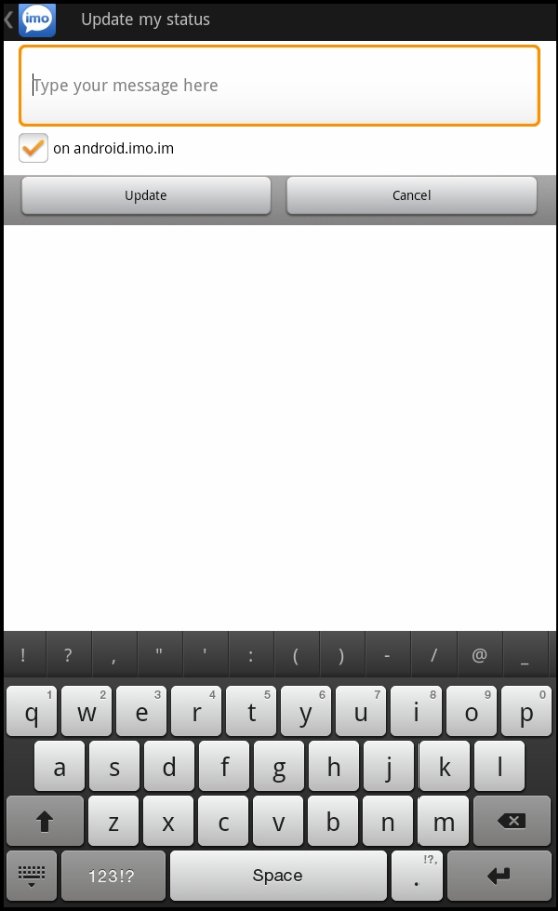
Figure20: Let your friends know you’re on your Kindle Fire!
QuickOffice
Q
uickOffice allows you to open and edit documents in the most popular office formats, including Microsoft. It’s a required equipment if you plan on using your Kindle Fire as a productivity tool. Fortunately, it’s right in your
App
library by default.
To use QuickOffice, tap its icon and accept the license agreement. If you want the pro version of this software, you can purchase it from the Amazon App Store. It’s one of the handiest utilities to have on your Kindle Fire.
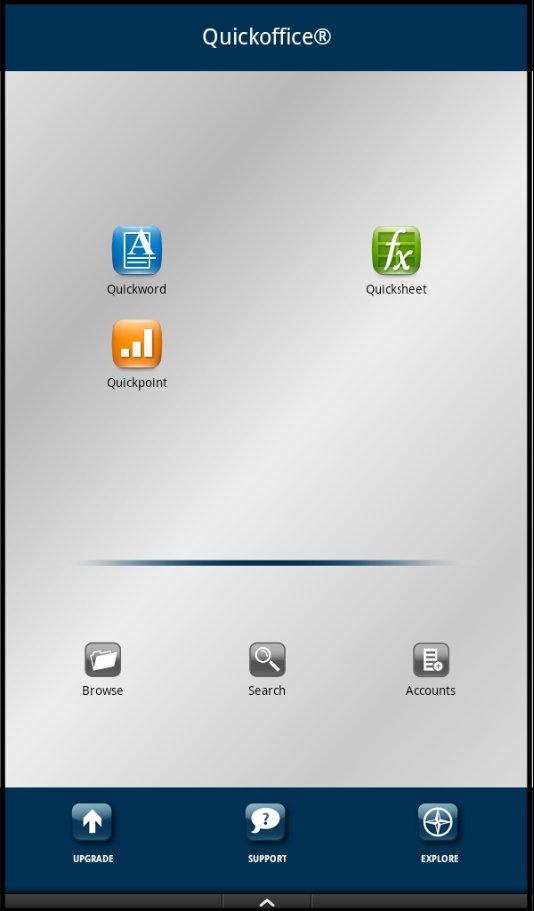
Figure21: The QuickOffice welcome screen.
E
vernote is an application that allows you to write notes, take picture notes, record audio notes, clip web pages, and much more. If you do research in any capacity—for fun or business—it’s a must. You can share your notes between your devices, so whatever you clip on your PC or Mac will be available on your Kindle Fire.

Figure22: The Evernote icon
T
he Office Calculator Free program is a great choice for anyone who wants more advanced capabilities out of their calculator but doesn’t venture into trigonometry or other advanced forms of math. As the name says, if you need an office calculator, this one might be for you. It even keeps a tape of your calculations! The free version has small advertisements at the top of the screen, pictured in Figure 100. The paid version does not.
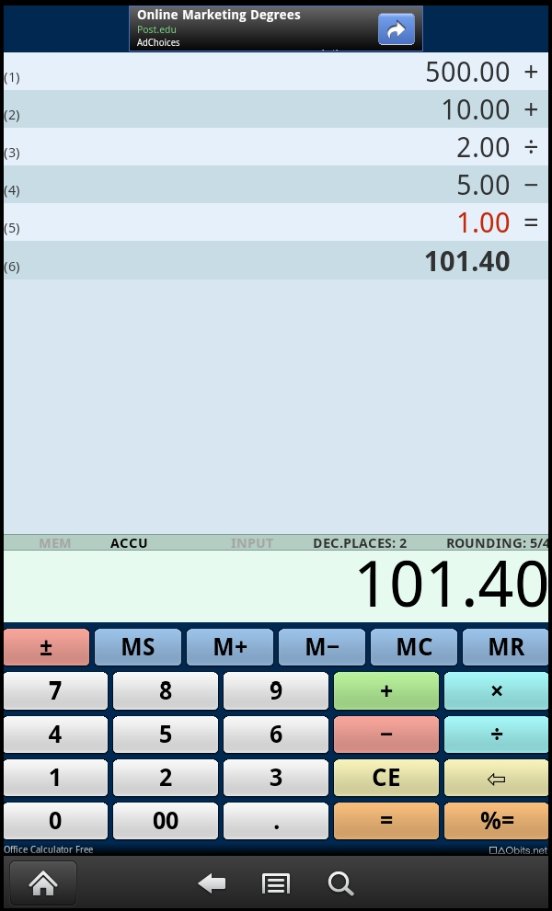
Figure 23: The Office Calculator Free interface.
A
pps consume storage space on your device. So if you install an app and you don’t like it, remember to uninstall it to free up that space. You don’t want your Kindle stuffed with apps you don’t want.
To check your App storage quickly:
- Click on the
Gear Icon - Tap
Device - Look for “
Application Storage
”.
*************************
T
IP:
The ratings on apps in the Amazon App Store are a good indication of their quality. Be sure to scan the reviews before investing time or money with an app.
*************************
I
f you want to install apps from locations other than the Amazon App Store, you’ll have to select the appropriate option on your Kindle:
- Tap your
Gear Icon - Tap “
More
” - Tap “
Device
” - Set “
Allow Installation of Applications From Unknown Sources
” to “
On
”
This allows you to install applications from any source that you wish. Remember, however, that applications from sources other than Amazon might not be tested or safe.
*************************
T
IP:
The Google Play Store is the largest marketplace for Android apps. Your Kindle Fire works on the Android operating system but installing apps from Google Play is about as convenient as trying to get water to run uphill. There are other sites you can explore that make it easier. They include:
*************************
- Only Android,
www.onlyandroid.mobihand.com/ - GetJar,
www.getjar.com/
. - SlideMe,
www.slideme.org/
.
Using Calibre
L
et’s jump right in and download the Calibre application right now. I have been using the program, along with thousands of others, for the past three years. The best things in life are free, and believe me, Calibre is one of them.
- Go to
http://calibre-ebook.com/
and select “Download Calibre” - Open the downloaded program to install the package once it’s completed
On your first run, you’ll get the
Welcome Wizard
. This is designed to help you set up your libraries and to import your books, as well as to help you select the correct device!
The first screen, pictured below, will set your
Calibre Library
directory. The default choice is a good one.
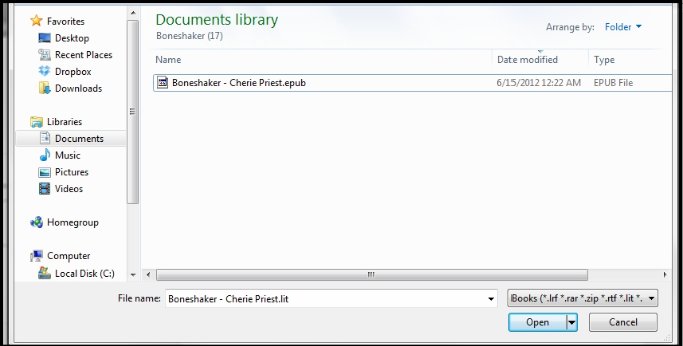
Figure 23: The Calibre Welcome Wizard screen 1
On the next screen, you’ll have to choose your device. Obviously, choose Kindle Fire!
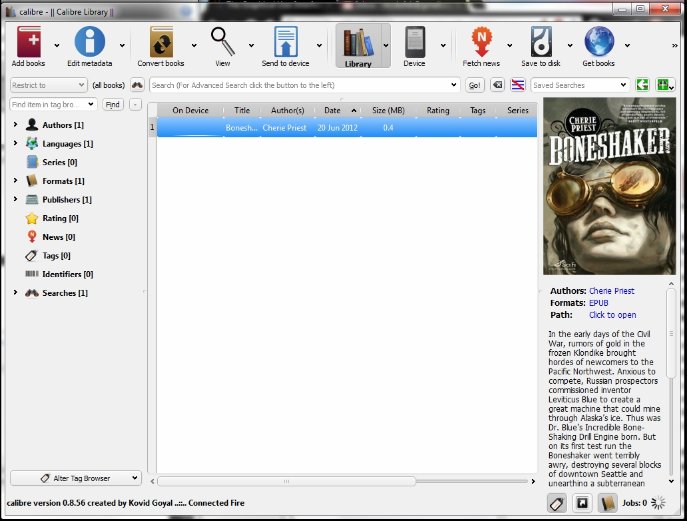
Figure 25: Select Amazon, Kindle Fire from the list.
This sets the program up so that it knows to look for your Kindle when you click the
Send to Device
icon.
When you have the program installed, launch it, and you’ll see the screen shown below. If you can’t see all the icons across the top of the interface, simply expand the window until they fit.