Help Me! Guide to iPhone 6: Step-by-Step User Guide for the iPhone 6 and iPhone 6 Plus (12 page)
Read Help Me! Guide to iPhone 6: Step-by-Step User Guide for the iPhone 6 and iPhone 6 Plus Online
Authors: Charles Hughes
Tags: #Encyclopedias

Forwarding a message copies the contents of the original message when you wish to send it to a new recipient. You may wish to forward a text message to save yourself some time entering the same message. To forward a text message:
1. Touch the icon on the Home screen. The Messages screen appears, displaying each sender's name on the left and the date of the message on the right.
icon on the Home screen. The Messages screen appears, displaying each sender's name on the left and the date of the message on the right.
2. Touch the conversation that contains the message(s) that you wish to forward. The Conversation screen appears.
3. Touch and hold a message in the conversation. The Message menu appears above the message.
4. Touch
More
. A blue check mark appears next to the message, as shown in
Figure 10
.
5. Touch the
button at the bottom of the screen. The New Message screen appears, with the selected message copied into the text field.
6. Start typing the name of a contact or touch the icon to select a number from the Phonebook. The contact is added to the Addressee list.
icon to select a number from the Phonebook. The contact is added to the Addressee list.
7. Touch
Send
. The message is forwarded to the contacts in the 'To:' field.
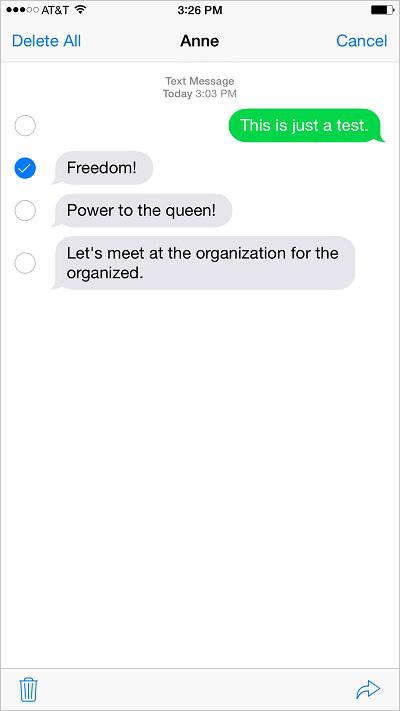 Figure 10: Selected Messages
Figure 10: Selected Messages
After receiving a text message from a contact, you may call that person without ever exiting the text message. To call someone from whom you have received a text message:
1. Touch the icon on the Home screen. The Messages screen appears. The phone organizes conversations based on the date the last message in the conversation was sent or received, with the most recent conversation at the top of the list.
icon on the Home screen. The Messages screen appears. The phone organizes conversations based on the date the last message in the conversation was sent or received, with the most recent conversation at the top of the list.
2. Touch the conversation that contains the message(s) from the sender that you wish to call. The Conversation screen appears.
3. Touch
Details
at the top of the screen. The Conversation Details screen appears, as shown in
Figure 11
.
4. Touch the icon. The phone places the call.
icon. The phone places the call.
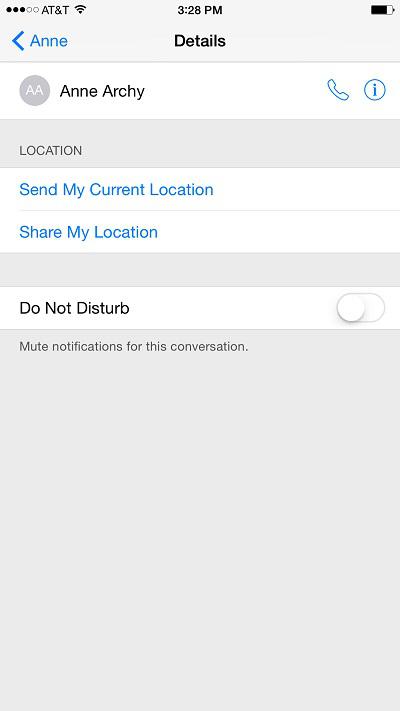 Figure 11: Conversation Details Screen
Figure 11: Conversation Details Screen
If you have stored a contact's information in the Phonebook, you may view it at any time without leaving a text conversation between the two of you. To view the information of a contact who sent you a message:
1. Touch the icon on the Home screen. The Messages screen appears.
icon on the Home screen. The Messages screen appears.
2. Touch a conversation. The Conversation screen appears.
3. Touch the screen and move your finger down until the top of the conversation appears.
4. Touch
Details
at the top of the screen. The Conversation Details screen appears.
5. Touch the icon. The Contact Information screen appears.
icon. The Contact Information screen appears.
The phone can delete separate text messages or an entire conversation, which is a series of text messages between you and a contact.
Warning: Once deleted, text messages cannot be restored.
To delete an entire conversation, touch the conversation on the Conversation screen, and slide your finger to the left. 'Delete' appears on the right side of the screen. Touch
Delete
. The conversation is deleted.
To delete a separate text message:
1. Touch the icon on the Home screen. The Messages screen appears.
icon on the Home screen. The Messages screen appears.
2. Touch and hold a message in a conversation. The message menu appears.
3. Touch
More
. Touch any other messages that you wish to delete. A mark appears next to each selected message.
mark appears next to each selected message.
4. Touch the icon at the bottom of the screen. A confirmation dialog appears.
icon at the bottom of the screen. A confirmation dialog appears.
5. Touch
Delete Message
. The selected messages are deleted.