Help Me! Guide to iPhone 6: Step-by-Step User Guide for the iPhone 6 and iPhone 6 Plus (35 page)
Read Help Me! Guide to iPhone 6: Step-by-Step User Guide for the iPhone 6 and iPhone 6 Plus Online
Authors: Charles Hughes
Tags: #Encyclopedias

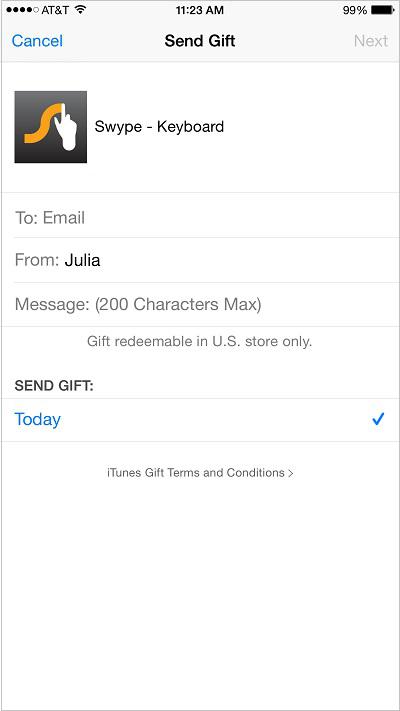 Figure 11: Send Gift Screen
Figure 11: Send Gift Screen
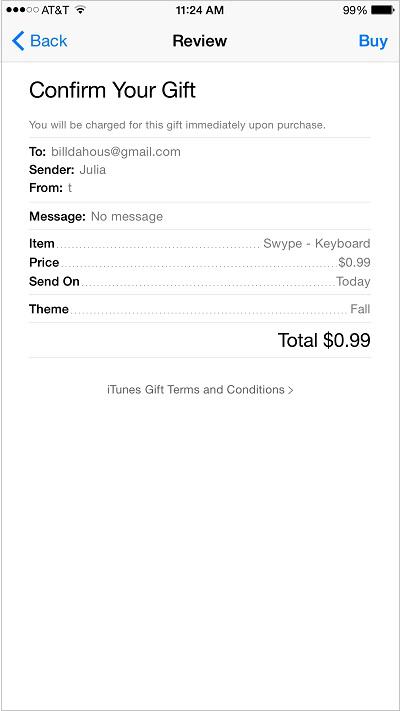 Figure 12: Gift Confirmation Screen
Figure 12: Gift Confirmation Screen
When receiving an application as a gift, you must redeem it in order to download it. To redeem a gift and download the application using your phone:
1. Touch the icon. The email application opens.
icon. The email application opens.
2. Touch the email with the subject '
NAME
sent you an iTunes Gift
', where NAME represents the name of the sender. The email opens. Refer to
Reading Email
to learn how to find an email.
3. Touch the
Redeem Now
button in the email. The Application Store opens.
4. Touch
Redeem
at the top of the screen. The gifted application is downloaded and installed. If the application is over 10MB, you must first turn on Wi-Fi. Refer to
Using Wi-Fi
to learn how to turn Wi-Fi on. If this is your first time downloading an application from the iTunes store, you will need to touch
Agree
several times to accept several pages of terms and conditions.
The phone can automatically download updates for applications when new versions are released. To turn automatic application updates on or off:
1. Touch the icon. The Settings screen appears.
icon. The Settings screen appears.
2. Scroll down and touch
iTunes & App Store
. The iTunes & App Store Settings screen appears.
3. Touch the switch next to 'Updates' under 'Automatic Downloads'. The
switch next to 'Updates' under 'Automatic Downloads'. The switch appears Automatic application updates are turned off.
switch appears Automatic application updates are turned off.
4. Touch the switch next to 'Updates' under 'Automatic Downloads'. The
switch next to 'Updates' under 'Automatic Downloads'. The switch appears Automatic application updates are turned on.
switch appears Automatic application updates are turned on.
________
Go to top
|
Back to Table of Contents
Siri is a voice assistant that comes with every iPhone 6. Follow the tips in this chapter to use Siri to its full potential.
Table of Contents
1. Making a Call
2. Sending and Receiving Text Messages
3. Managing the Address Book
4. Setting Up and Managing Meetings
5. Checking the Time and Setting Alarms
6. Sending and Receiving Email
7. Getting Directions and Finding Businesses
8. Playing Music
9. Searching the Web and Asking Questions
10. Looking Up Words in the Dictionary
To make a call using Siri, press and hold the
Home
button or hold the phone up to your ear and wait for Siri to speak. Say one of the following phrases:
- Call John
(use any name) - Call Suzy Mobile
- Call Dexter on his work phone
- Call 123 555 1345
- Call home
- FaceTime Jacob
Note: These phrases are only suggestions. Siri is flexible, and you can use many synonymous phrases.
To send, read, or reply to a text message using Siri, press and hold the
Home
button or hold the phone up to your ear and wait for Siri to speak. Say one of the following phrases:
- Tell Anne See you soon
- Send a message to Rob Burr
- Send a message to Larry saying What's your address?
- Send a message to Julie on her mobile saying I got an iPhone 6 6!
- Send a message to 999 555 2222
- Text Jude and Prudence What are you guys up to today?
- Read my new messages
- Read it again
- Reply that's great news
- Tell him ETA is 20 minutes
- Call her
Note: These phrases are only suggestions. Siri is flexible, and you can use many synonymous phrases.
To manage the address book using Siri, press and hold the
Home
button or hold the phone up to your ear and wait for Siri to speak. Say one of the following phrases:
- What's Joe's address?
- What is Susan Park's phone number?
- When is my grandfather's birthday?
- Show Bobby's email address
- Show Pete Abred
- Find people named Apple
- My brother is Trudy Ages
(assigns a relationship to the name) - Who is Colin Card?
(indicates Colin Card's relationship to you) - Call my brother at home
(calls the number assigned to the relationship)
Note: These phrases are only suggestions. Siri is flexible, and you can use many synonymous phrases.
To set up and manage meetings using Siri, press and hold the
Home
button or hold the phone up to your ear and wait for Siri to speak. Say one of the following phrases:
- Set up a meeting at 10
- Set up a meeting with Zoe at 9
- Meet with Nikki at noon
- New appointment with Dan Delion Tuesday at 4
- Schedule a focus group meeting at 3:30 today in the boardroom
- Move my 2pm meeting to 3:30
- Add Wendy to my meeting with Waldo
- Cancel the focus group meeting
- What does the rest of my day look like?
- What's on my calendar for Monday?
- When is my next appointment?
- Where is my next meeting?
Note: These phrases are only suggestions. Siri is flexible, and you can use many synonymous phrases.
To check the time and set alarms using Siri, press and hold the
Home
button or hold the phone up to your ear and wait for Siri to speak. Say one of the following phrases: