But How Do It Know? - the Basic Principles of Computers for Everyone (24 page)
Read But How Do It Know? - the Basic Principles of Computers for Everyone Online
Authors: J Clark Scott

This one instruction can be used in four different ways depending on IR bits 4 and 5, and therefore there are four new words for our language.
Language | Meaning | |
IN | Data,RB | Input I/O Data to RB |
IN | Addr,RB | Input I/O Address to RB |
OUT | Data,RB | Output RB to I/O as Data |
OUT | Addr,RB | Output RB to I/O as Address |
Each I/O device has its own unique characteristics, and therefore needs unique parts and wiring to connect it to the I/O bus. The collection of parts that connects the device to the bus is called a “device adapter.” Each type of adapter has a specific name such as the ‘keyboard adapter’ or the ‘disk adapter.’
The adapter does nothing unless its address appears on the bus. When it does, then the adapter will respond to the commands that the computer sends to it.
With an ‘OUT Addr’ instruction, the computer turns on the address wire, and puts the address of the device it wants to talk to, on the CPU bus. The peripheral recognizes its address and comes to life. Every other peripheral has some other address, so they won’t respond.
We are not going to describe every gate in the I/O system. By this time, you should believe that bytes of information can be transferred over a bus with a few control wires. The message of this chapter is only the simplicity of the I/O system. The CPU and the RAM are the computer. Everything else, disks, printers, keyboards, the mouse, the display screen, the things that make sound, the things that connect to the internet, all these things are peripherals, and all they are capable of doing is accepting bytes of data from the computer or sending bytes of data to the computer. The adapters for different devices have different capabilities, different numbers of registers, and different requirements as far as what the program running in the CPU must do to operate the device properly. But they don’t do anything fancier than that. The computer controls the process with a very few simple I/O commands that are executed by the CPU.
The Keyboard
A keyboard is one of the simplest peripherals connected to the I/O bus. It is an input only device, and just presents one byte at a time to the CPU.
The keyboard has eight wires inside, its own little bus as shown on the right. When you press a key, it simply connects electricity to the wires necessary to create the ASCII code corresponding to the key that was pressed. That little box that says ‘Control,’ is also notified when a key is pressed, and sets the ASCII code into the Keycode Register.
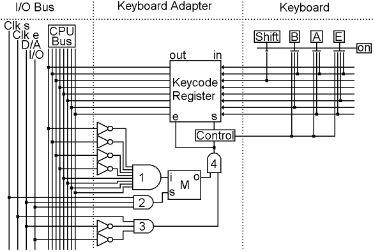
After pressing a key, there will be an ASCII code waiting in the Keycode Register. Here’s how the CPU gets that code into one of its registers.
AND gate #1 has eight inputs. They are connected to the CPU bus, four of them through NOT gates. Thus this AND gate will turn on any time the bus contains 0000 1111. This is the I/O address of this keyboard adapter.
AND gate #2 comes on only during ‘clk s’ time of an OUT Addr instruction. It operates the ‘set’ input of a Memory bit. If the bus contains 0000 1111 at this time, the ‘i’ input will be on, and the Memory bit will turn on. When this Memory bit is on, it means that the keyboard adapter is active.
AND gate #3 comes on during ‘clk e’ time of an IN Data instruction. If the Memory bit is on, AND gate #4 will come on and the Keycode Register will be enabled onto the bus, which will be set into Reg B in the CPU.
Every adapter that is connected to the I/O bus needs to have the type of circuitry we see in gates #1 and #2 and the memory bit above. Each adapter will have a different combination that turns gate #1 on; this is what allows the CPU to select each adapter individually.
Here is a little program that moves the current keypress into Reg 3 in the CPU.
Instruction | Comments | |
Data | R2,0000 1111 | * Put Addr of Keyboard in Reg 2 |
OUT | Addr,R2 | * Select Keyboard |
IN | Data,R3 | * Get ASCII of key pressed |
XOR | R2,R2 | * Clear Address in Reg 2 |
OUT | Addr,R2 | * Un-Select Keyboard |
That little ‘Control’ box clears the Keycode Register after it has been sent to the CPU.
The program running in the CPU will check the keyboard adapter on a regular basis, and if the byte that it receives is all zeros, then no key has been pressed. If the byte has one or more bits on, then the program will do whatever the program has been designed to do with a keystroke at that time.
Again, we are not going to go through every gate in the Keyboard adapter. All device adapters have the same sorts of circuitry in order to be able to respond when they are addressed, and send or receive bytes of information as needed. But it is no more complicated than that. That is all that I/O devices and adapters do.
The Display Screen
Television and computer display screens work the same way, the main difference between them is only what they display. This is not actually computer technology, because you don’t need a display screen to have a computer, but most computers do have a screen, and the computer spends a lot of its time making the screen look like something, so we need to know a little bit about how it works.
Television appears to give you moving pictures with sound. The pictures and sound are done separately, and in this chapter, we are only concerned with how the picture works.
The first thing to know is that although the picture appears to be moving, it is actually a series of still pictures presented so quickly that the eye doesn’t notice it. You probably already knew that, but here’s the next thing. You have seen motion picture film. It is a series of pictures. To watch a movie, you put the film in a projector, which shines light through one picture, then moves the film to the next picture, shines light through it, etc. It usually runs at 24 pictures per second, which is fast enough to give the illusion of a constantly moving picture.
Television goes a bit faster, about 30 pictures per second, but there is another, much bigger difference between film and television. With the movie film, each still picture is shown all at once. Each picture is complete, when you shine the light through it, every part of the picture appears on the screen simultaneously. Television is not capable of doing this. It does not have a whole picture to put on the screen all at once.
All that a television can do at one instant in time, is to light up one single dot on the screen. It lights up one dot, then another dot, then another, very quickly until one whole picture’s worth of dots has been lit. This whole screen’s worth of dots makes up one still picture, thus it has to light up all of the dots within one thirtieth of a second, and then do it all over again with the next picture, etc. until it has placed 30 picture’s worth of dots on the screen in one second. So the TV is very busy lighting up individual dots, 30 times the number of dots on the screen, every second.
Usually, the top left dot is lit first, then the one to its right, and so on across the top of the screen to the top right corner. Then it starts with the second line of dots, going across the screen again, the third line, etc. until it has scanned the entire screen. The brightness of each dot is high or low so that each part on the screen gets lit up to the proper brightness to make the screen look like the intended image.
At any one instant in time, the television is only dealing with one single solitary dot on the screen. So with television, there are two illusions – the illusion of motion coming from a series of still pictures, as well as the illusion of complete still pictures that are actually drawn one dot at a time. This second illusion is aided by what the screen in made of, each dot only gets lit up for a tiny fraction of a second, and it starts to fade away immediately. Fortunately, whatever the screen is made of that glows, continues to glow to some degree between one time when the dot is lit up and 1/30
th
of a second later when that same dot gets lit up again.
To the eye, you just see a moving picture, but there are a lot of things going on to make it appear that way.
In a computer, a single dot on the screen is called a ‘picture element,’ or ‘pixel’ for short.
Computer screens work just like televisions. They also have to scan the entire screen 30 times a second to light up each individual pixel and thereby make an image appear. Even if the content of the screen is not changing, something in the computer has to scan that unchanging image onto the screen 30 times every second. No scanning, no picture – that’s just the way it works.
We’re not going to go into the same amount of detail here that we did with the CPU and the RAM, those two are what make it a computer, but if we want to know how our computer is able to put something on the screen that we can read, we need to have the basic idea of how it works.
In this chapter we will look at the simplest kind of screen, the kind that is black and white, and whose pixels can only either be fully on or fully off. This type of screen can display characters and the type of pictures that are made of line drawings. Later in the book we will see the few simple changes that enable a screen to display things like color photographs.
The major parts are three. First there is the computer, we have seen how that works. It has an I/O Bus that can move bytes to and from things outside of the computer. Second is the screen. The screen is just a large grid of pixels, each of which can be selected, one at a time, and while selected, can either be turned on, or not. The third item is the ‘display adapter.’ The display adapter is connected to the I/O Bus on one side, and to the screen on the other side.
The heart of a display adapter is some RAM. The display adapter needs its own RAM so it can “remember” which pixels should be on, and which pixels should be off. In the type of screen we are going to describe here, there needs to be one bit in RAM for each pixel on the screen.
In order to make the screen scan every pixel 30 times every second, the Display Adapter needs its own clock that ticks at a speed that is 30 times the number of pixels on the screen. At each tick of the clock, one pixel is selected and it is turned on or not by the corresponding bit from the RAM.
As an example, lets use an old type of screen. It is a black and white screen that displays 320 pixels across the screen and 200 pixels down. That comes out to 64,000 individual pixels on the screen. Each pixel on the screen has a unique address consisting of two numbers, the first being the left-right or horizontal position, and the other being the up-down or vertical position. The address of the top left pixel is 0,0 and the bottom right pixel is 319,199
64,000 pixels times 30 pictures per second means that this Display Adapter’s clock needs to tick 1,920,000 times per second. And since there are eight bits in a byte, we will need 8,000 bytes of display RAM to tell each of the 64,000 screen pixels whether to be on or off.
The display adapter has a register that sets the horizontal position of the current pixel. The display adapter adds 1 to this register at every tick of the clock. It starts at zero, and when the number in it gets to 319, the next step resets it back to zero. So it goes from zero to 319 over and over again. There is also a register that sets the vertical position of the current pixel. Every time the horizontal register gets reset to zero, the display adapter adds 1 to the vertical register. When the vertical register reaches 199, the next step will reset it to zero. So as the horizontal register goes from zero to 319 200 times, the vertical register goes from zero to 199 once.
The currently selected screen pixel is controlled by these registers, so as the horizontal register goes from 0 to 319, the current pixel goes across the screen once. Then the vertical register has one added to it, and the current pixel moves down to the first pixel on the next line.
Thus, the clock and the horizontal and vertical registers select each pixel on the screen, one at a time, going left to right in one row, then selecting each pixel in the next row down, then the next, etc. until every pixel on the screen has been selected one time. Then it starts all over again.
At the same time, there is another register that contains a display RAM address. This register also gets stepped through, although we only need one new byte for every eight pixels. The bits of each byte, one at a time, are sent to the screen at eight consecutive pixels to turn them on or off. After every eight pixels, the RAM address register has 1 added to it. By the time all of the pixels have been stepped through, the entire RAM has also been stepped through, and one entire picture has been drawn. When the horizontal and vertical registers have both reached their maximums, and are reset to zero, the RAM address is also reset to zero.